What is VMware workstation?
What is the VMware workstation?
VMware Workstation Pro is a hosted hypervisor that runs on x64 versions of Windows and Linux operating systems; it enables users to set up virtual machines on a single physical machine, and use them simultaneously along with the actual machine.
VMware Workstation Pro works by creating fully isolated, secure virtual machines that encapsulate an operating system and its applications.
Any application that will run on a standard PC will run inside a virtual machine on VMware Workstation Pro. VMware Workstation Pro is the equivalent of a full PC, with full networking and devices — each virtual machine has its CPU, memory, disks, I/O devices, etc. This allows you to run any application that runs on the supported guest operating systems, including Microsoft Office, Adobe Photoshop, Apache Web Server, Microsoft Visual Studio, Kernel debuggers, Firewalls, VPN software and much more.
Download it now:-https://www.vmware.com/in/products/workstation-pro.html
How to install VMware workstation
Step 1 – Run the installer
Click on the VMware workstation setup.
After open click on next
Click next and accept the license terms and click Next again to move on to the next screen.
Step 2 – Custom setup – Enhanced Keyboard driver and Installation directory
In this dialogue box, please select the folder in which you want to install the application. I leave it as it is. Also, check the box Enhanced Keyboard Drivers option. Click next.
Step 3 – User Experience Settings
Check the options for Check the product update at Startup and Join the VMware Customer Program. I normally leave it as it is. You can uncheck it if you so desire. Click next
Step 4 – Select where the shortcuts will be installed
Check the box where the shortcut to run the application will be created. I leave it as it is. Click on next.
Step 5 – Ready to install
Now the installation wizard is ready to install. Click on install to begin the installation.
Installation begins, wait for it to complete.
After some time, you will see installation compete for the message. You are done.
Now it ready to use
DOWNLOAD LINK:-https://www.vmware.com/in/products/workstation-pro.html

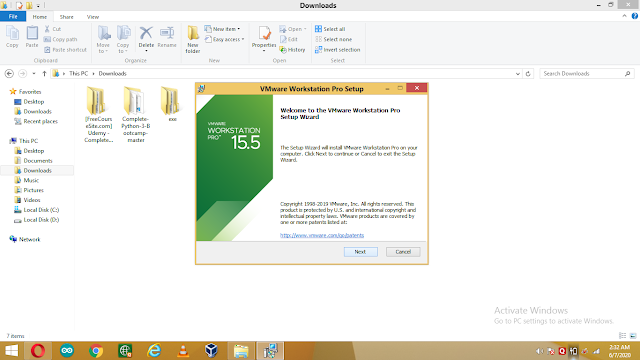









Comments
Post a Comment